Account
Account settings allow users to set or view some of their information that can be used in forms, as well as configure their notifications and security.
Profile
The profile menu allows users to view and edit various aspects of your account information. Changes made here are only applied after clicking the Save button. Some forms will use this information to autofill form fields.
The Username and Domain are set by domain and system admins. Users are free to change their own First Name, Last Name, and E-mail. Your e-mail is used to send messages from form rules, notify you about tasks, send reports, and provide 2FA if enabled. E-mails require your domain or system admin to connect LiveForms to an email server.
Notifications
The SMS E-mail and the user’s Email can used for sending users notifications from LiveForms. The SMS E-mail format is a phone number followed by an ‘@’ and the cell carrier’s domain. The image below shows an example SMS email from a Cricket Wireless number. A carrier’s domain can usually be found online.
To recieve instant task notification emails to these addresses, check the corresponding box. Additionally you can get periodic task reports which can be sent daily or weekly. These reports list which tasks are currently pending, what time the task appeared, and a link to complete those tasks.
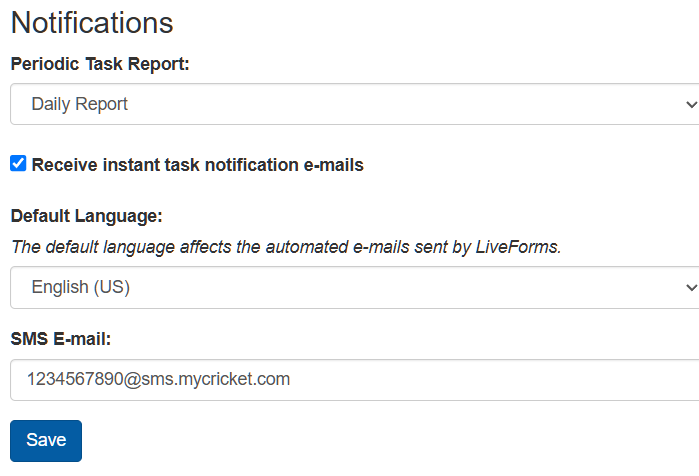
Signature
When using signature fields, this setting sets allows you to choose which font will be used when using one click signatures. The dropdown shows all available fonts and a preview of how the text would look.
Security
The security menu contains settings related to user login. This includes Security questions, Two-Factor Authentication (2FA), and changing passwords.
Security Questions
Security questions offer several questions only the user would know. These can also be set when logging in for the first time or when the system asks them to set a new password.
Note
Security questions will be used in later versions for users to reset their own password.
Enabling Two Factor Authentication
Two Factor Authentication requires a user to enter an authentication code when logging in. User have the option to either recieve the code to their email, or use the Google Authenticator app. Only one authentication method may be active at a time.
Note
Email 2FA requires an email in your profile and your admin needs to configure an smtp server
Password
The New Password and Confirm Password fields allow users to change their password.