Domains
Overview
Note
The Domain Management page is accessible only to the super users in domain d. The user root is the admin of this domain.
Domains provide multi-tenancy to LiveForms. They serve as isolated containers for Users, Roles, Applications, Forms, Flows, and Submissions. When a user logs into DBS LiveForms, they are logging into a specific domain using their login name formatted as “{username}@{domain}”. Domains can be used for creating isolated instances of LiveForms for different departments or branches of a company.
The Domains page will list all Domains that exist on the system with the following options: “Edit”, “Manage”, and “Delete”.
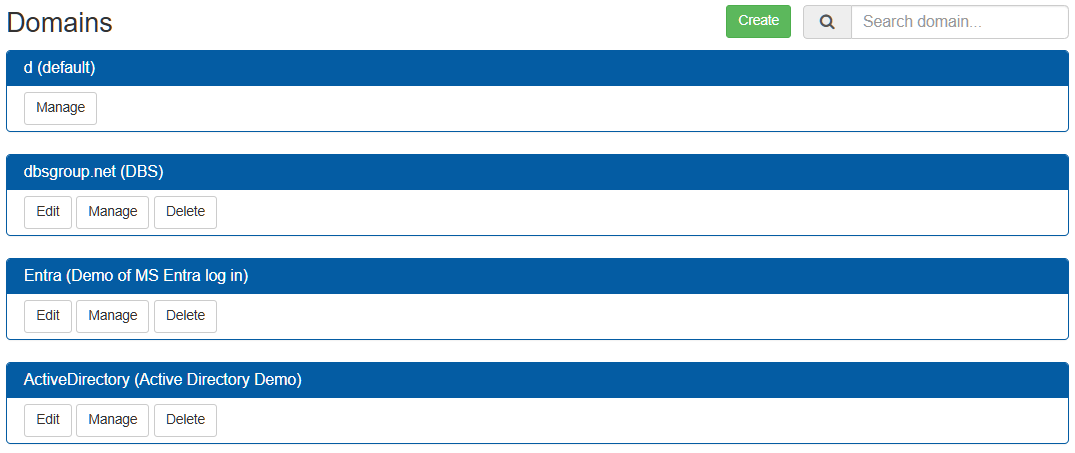
The domains listed can be filtered by name and description via the search bar.
Creating
To create a new Domain, click the “Create” button in the upper right corner of the Domain list.
This will display a pop-up where you can enter the Name, Description, and Security Manager for the Domain you wish to create. Clicking the “Cancel” button will cancel the process and return you to the Domain list, while clicking the “Create” button here will create a new Domain with the specified Name, Description, and Security Manager.
Note
The name of the domain will become part of the login name for any user on that domain. It should not contain any spaces or special characters. It should follow a naming convention similar to an Internet or intranet domain name.
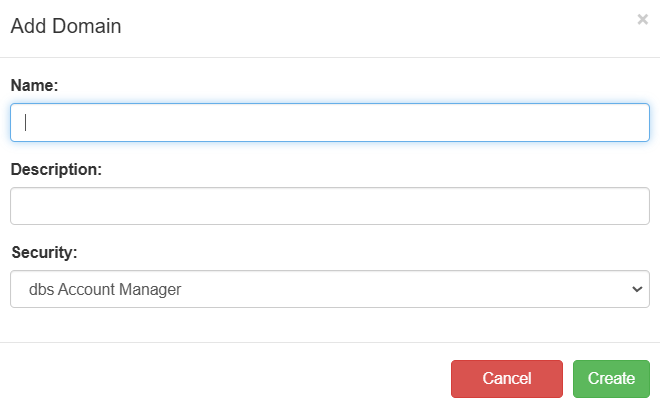
Three Account Managers are available for use in LiveForms. DBS Account Manager is used when you wish to manage all users and roles from within the LiveForms system. The LDAP Account Manager is used when you wish to integrate LiveForms authentication and security with an existing LDAP system. Entra provides a similar account manager to LDAP, with the primary difference being that it is a cloud service.
Editing Properties
Clicking the “Edit” button will display a pop-up with the Name, Description, and Account Manager of the Domain. Clicking the “Cancel” button will cancel the process and return you to the Domain list, while clicking the “Save” button here will save the fields’ values.
Managing
Clicking on manage navigates to the domain specific options. This includes users, roles, and other settings which depend on the domain type. See Domains for more on managing domains.
Deleting
Warning
Please use caution when choosing to delete a Domain, as this action can not be reversed.
Clicking the “Delete” button will display a pop-up asking you to confirm whether you wish to delete the Domain or not. Confirming this action will delete the Domain as well as anything contained within it. This includes users, roles, and applications along with their associated forms, flows, and submission data. Essentially, everything involving that domain will be deleted from the system.