Users
Overview
There are two ways to manage user accounts. Within a domain using the DBS Account Manager, users can be created and managed from within DBS LiveForms. For domains using third party account managers, the users and roles will be viewable, though they can only be modified through the third party.
The Users page will list all users that exist within the Domain you selected. Each User will be listed on its own line with the following options: “Edit” and “Delete”.

The Users list can be filtered by using the search bar. The number of users displayed per page is configured through the  Preferences button.
Preferences button.
Creating
To create a new user, click the Create button and fill out their information in the pop-up. The new users login name to LiveForms will be in the format “{username}@{domain}”. Though you will give the user an initial password, it will only be used once. The user will be asked to change their password the first time they log in Multiple roles can be assigned quickly by clicking one, then shift clicking to select all roles in between. You may also use ctrl to click and select individual roles.
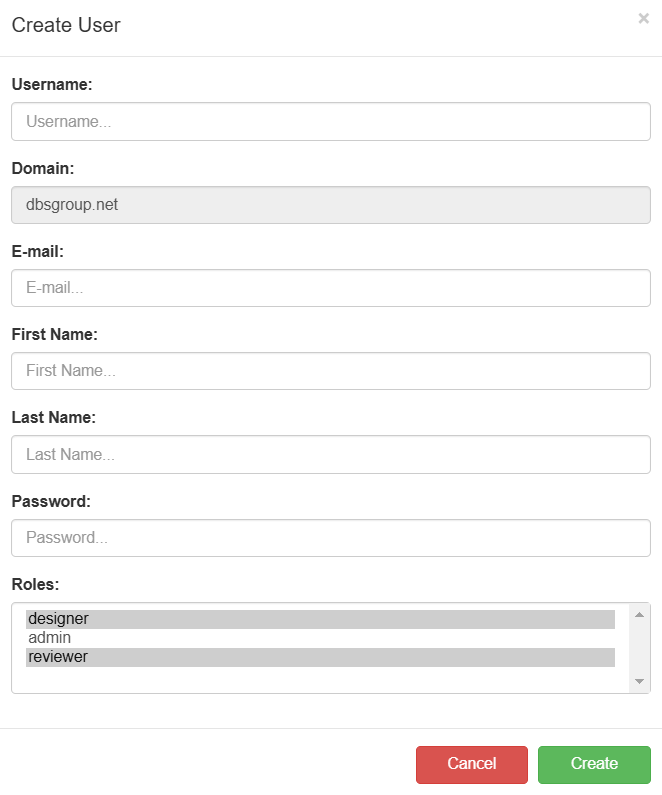
Click the Create button to finish creating the user.
Editing
To edit a user, click the “Edit” button under the user you wish to modify. From here, you may change the user’s information and roles. For managing security, you may reset their password, expire the password, or disable two-factor authentication. Roles can be modified Using the dropdown and selecting each role one at a time. Click the Save button to update that user’s properties.
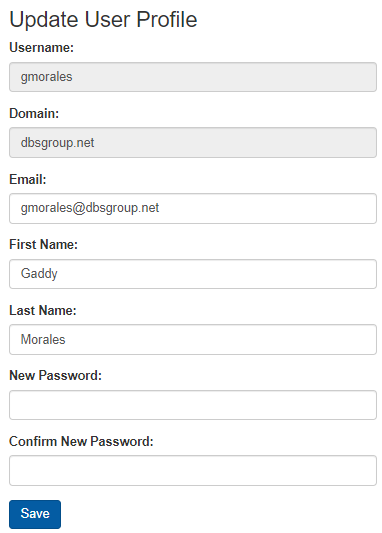
A user can modify their own account by clicking on Account > Settings at the top right of page. See Account for more information.
Deleting
Warning
Please use caution when choosing to delete an User, as this action can NOT be reversed.
Warning
Deleting a user may cause certain workflow tasks to become inaccessible if the task was assigned specifically to that user, or the user was the last remaining in a role which had tasks assigned to it. To remedy this, make sure the user has no tasks assigned to them prior to deleting. If you need to regain access to tasks assigned to a particular user or role, create a new account with the same username or assign another account to the specific role.
To delete a user, simply click the “Delete” button for that user. Deleting a user will remove them from the system and they will no longer be able to login. Deleting the user will NOT remove applications, forms, flows, submissions, etc. that were originally created by that user.